Minecraft is now emerging as one of the most popular mobile gaming platforms to try on your Android devices no matter what your age is. This fits well for both adults and children due to its captivating gameplay features. Most users like to download Minecraft Apk (Android Package Kit) as it is associated with some benefits like being free and highly accessible. But when you are installing Minecraft Apk sometimes you may face some issues. This is a simple and quick guide to troubleshooting some of the common issues associated with Minecraft APK installation. This will help you enjoy a safer and a successful Apk installation.

Importance of using official sources
Before talking about the troubleshooting, it is important to remind you that downloading and installing the Apk from trusted sources is a must. If you are going to download Minecraft Apk from untrusted sources then eventually you are welcoming different types of risks. Sometimes these sources may come with malware, viruses and also sometimes there may be some compromised Minecraft versions.
Hence, always keep in mind to install your Apk files from a trusted and safe source. When it comes to Minecraft Apk Mojang Studios’ website is the official and trusted source for downloading and installing legitimate Apks. Other than this you can go for Google Play Store as an alternative option for safer and secure downloads.
Common Installation Issues and Solutions
Here included are some of the common installation issues you may face and solutions for those issues.
“App Not Installed” Error
‘App Not Installed’ error message is a fairly common one when you are trying to install an Apk file extension from a third-party source. That means a source other than the Google Play Store. This error is normally associated with incompatible device specifications, corrupted download files, or simply insufficient storage space on the device.
To troubleshoot this issue, you can try the following solutions:
Check device compatibility
For this, you can visit the official Minecraft website or app store page to verify the compatibility requirements for your device. It is mentioned that for this app to install and play nicely Android 8.0 or up is required. If this is the issue then try some different versions of the Apk.
Redownload the APK
If your device is compatible and still the error ‘App not installed’ appears you can try redownloading the app. Sometimes downloads can be twisted due to some other reasons. So, simply try redownloading the Apk. However it is also important to redownload the Apk from a trusted source to ensure a complete and uncorrupted file. For Minecraft Apk the official trusted source is Mojang Studios’ website.
Free up storage space
In addition to above try deleting unwanted files and dates to free up the storage space of the device to create sufficient storage space for the Apk.
“Parse Error” or “There was a problem parsing the package” Error
This is also another annoying error that sometimes pops up when installing Minecraft Apk. This error usually represents a corrupted or incompatible Apk file.
To troubleshoot this issue, you can try the following solutions:
Redownload the Apk
This is a simple solution you can try. Just try redownloading the Minecraft Apk from the official website to avoid any corrupted or incompatible files downloading.
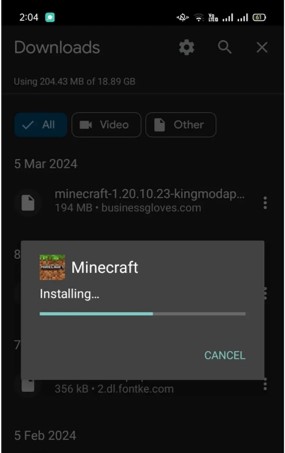
Verify file integrity
Verifying file integrity is also another method to troubleshoot this parse error issue. For this, you can use online integrity-checking tools. These tools can compare your downloaded Apk file with the official Apk file (Apk from Mojang Studios’ website) to know about any corruptions or incompatibilities. Here also it is important to use verifying tools from a trusted source. Also, it is better if you can avoid any additional files downloading during this verification.
Installation stuck or frozen
This is the other common issue to face when downloading Minecraft Apk on your Android. The possible causes for this issue can be a slow internet connection, resource limitations on the device, or issues with the downloaded file.
To troubleshoot this issue, you can try the following solutions:
Restart the device
This is the primary and the simplest step to try if you meet an installation stuck or frozen issue. Restarting the device can refresh system resources and therefore potentially resolve temporary glitches.
Check internet connection
Make sure to check your internet connection. The connection has to be stable and a stronger one if you are going to download the Minecraft Apk from its official website.
Cancel and retry the installation
If you meet this issue considerably for an extended period then it is better to cancel the installation process and retry it.
Additional Tips and Considerations
In addition to the above troubleshooting solutions, you can try these additional tips and considerations to avoid any possible errors while downloading and installing Minecraft Apk.
Enable the “Unknown Sources” setting (if installing from outside the app store)
As you are going to download Minecraft Apk outside the app store you have to enable downloading the Apk from unknown sources. For this go to ‘Settings’ of the device, then go to the ‘Security’ section. Find the ‘Allow the installation of sources other than Play Store’. Enable the setting.
Update the device’s operating system
This is also another requirement if you want smooth installation and functioning of the latest Minecraft on your device. Always check for device software updates and keep the device updated. This will ensure the compatibility of the device with the latest Minecraft versions.
Seek further assistance
If the issues are still not solved though you followed the above solutions then simply you can reach out to Mojang Studios support or relevant online communities for further troubleshooting assistance.
Conclusion
If you want to experience a smooth installation process of Minecraft Apk without any issues like ‘App not installed’, ‘Parse Error’, or ‘Stuck installation’ always make sure to download the app from the official website for Minecraft, Mojang Studios’ website. If you encounter any issues, by following the simple but effective troubleshooting steps you can experience a smooth and secure installation process. To avoid any issues, it is recommended to enjoy the game responsibly and within the official guidelines.